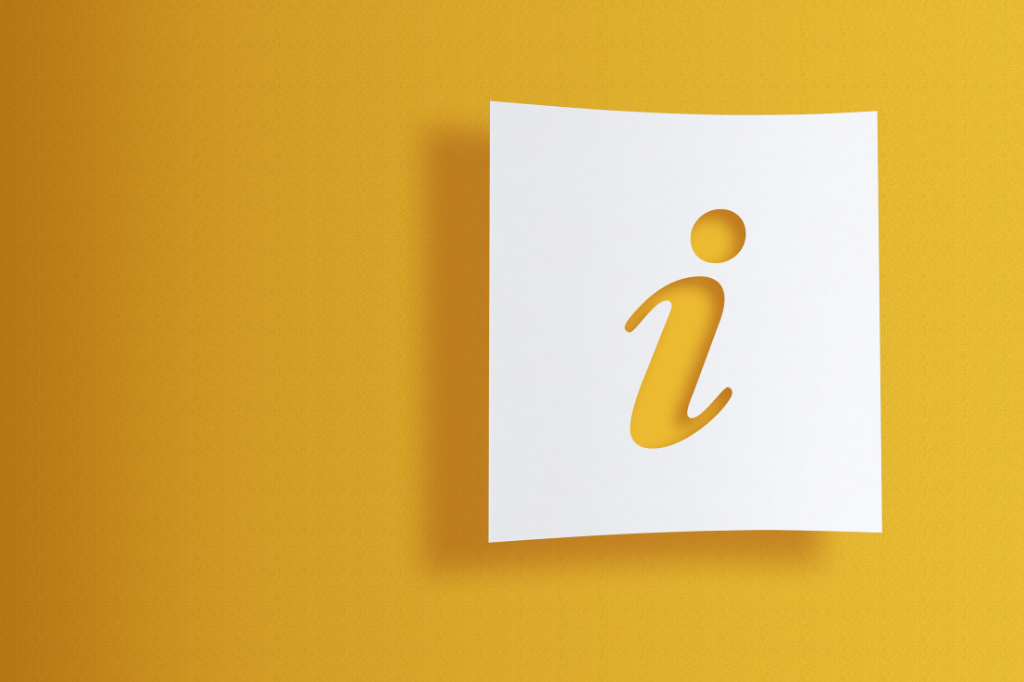



HR frequently asked questions
At Solutions 4 Health, we understand that you may have questions about our HR services, or policies. That’s why we’ve created this comprehensive Frequently Asked Questions (FAQ) section to provide you with quick and informative answers to some of the most common queries.
If you can’t find the answer you’re looking for in our FAQ section or if you have a specific enquiry that’s not addressed here, please don’t hesitate to reach out to our HR team. You can contact us at HR@Solutions4Health.co.uk
Details of our employee referral scheme can be found here.
Details can be found in our family friendly policy here.
Details can be found in our family friendly policy here. Jury service is referenced on page 9.
You are auto enrolled into the HSF benefit within the first three months of joining S4H. An email will be sent to you with further information and details to log in. Please remember that there is a three month qualifying period before claims can be made.
Further information can be found here.
We use Expense Manager, view the video on how to use expense manager here.
Monthly reminders are sent to all staff via email, to ensure all expenses are claimed for before the payroll deadline.
For all payroll or pension related queries, including payslips, tax code questions, or deductions, please contact our Payroll Team at:
payroll@solutions4health.co.uk
Alternatively, you could get in contact with our pension providers. Our current pension providers are NEST & NHS.
You can reach out directly to Nest for specific account or investment-related questions on nestpensions.org.uk or call them on: 0300 020 0090
You can find more information on NHS pensions via the website: www.nhsbsa.nhs.uk/pensioner-hub/re-employment
Details on how to register for e-LFH, change your password or uploading your certificate can be found under the Training page on the staff Intranet here.
S4H policies are accessible to all staff via Radar under the documents tab.
For any queries regarding our policies please contact HR at hr@solutions4health.co.uk
The MYRO form can be found on Radar, under documents. Please complete the form and send to HR (allow HR 2 weeks to complete and return your form). Your line manager can upload the completed form in Radar.
You will need to complete a JotForm Job Approval request form to recruit:
https://solutions4health.jotform.com/assign/232064388094056/240163639631051
The form will be reviewed and submitted for approval, once approved HR will contact you to begin the process.
You will need to complete a JotForm Contract Variation Form:
https://solutions4health.jotform.com/assign/211123180770040/211173712549050
The form will be reviewed and submitted for approval, once approved HR will contact you to begin the process.
Our Admin team deal with the S4H employee badges, please contact them on admin1.headoffice@solutions4health.co.uk
Raise a ticket with the IT Helpdesk Team, and they will support you with an issues:
https://simpliportal.solutions4health.co.uk/new-it-ticket
If you have any further questions or if the issue persists, please contact them on helpdesk@solutions4health.co.uk
To book a holiday you will need to log this in BrightHR. All holiday requests will need to be approved by your line manager.
For further instructions watch here.
Go to the BrightHR and click on “Forgot Password”, and reset your password (note that the link will expire after one hour).
Please note, if you are having issues logging in, your password must be the same as your Health Assured Wisdom log-in. If you have never logged into Wisdom you can use any password, but please remember that if you then log in to Health Assured you will need to use the same password as Health Assured/Wisdom.
If you cannot remember your Wisdom password you can use the link here to reset your password. Once you know your password you will need to use the same password.
Please note in your settings you can assign a single sign-on option in BrightHR, further details to set this up can be found by searching on the FAQ in BrightHR here.
BrightHR registration link will time out within 24 hours. If you need the link re-sent please ask your Line Manager/ HR to send a registration link.
For further guidance on BrightHR click here.